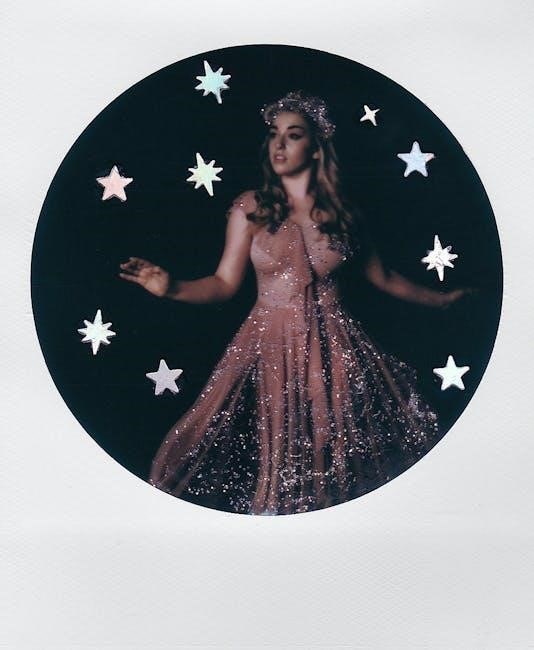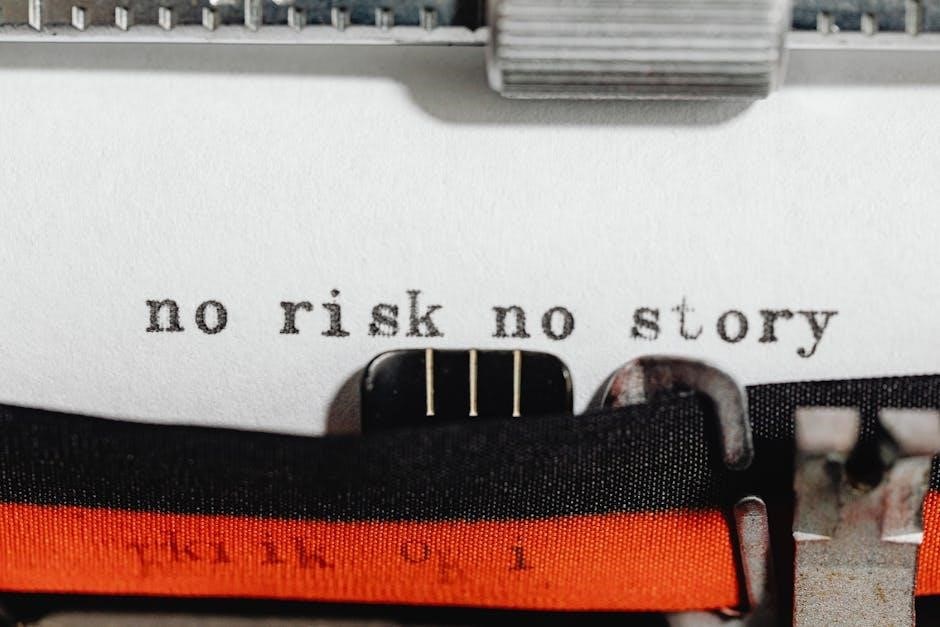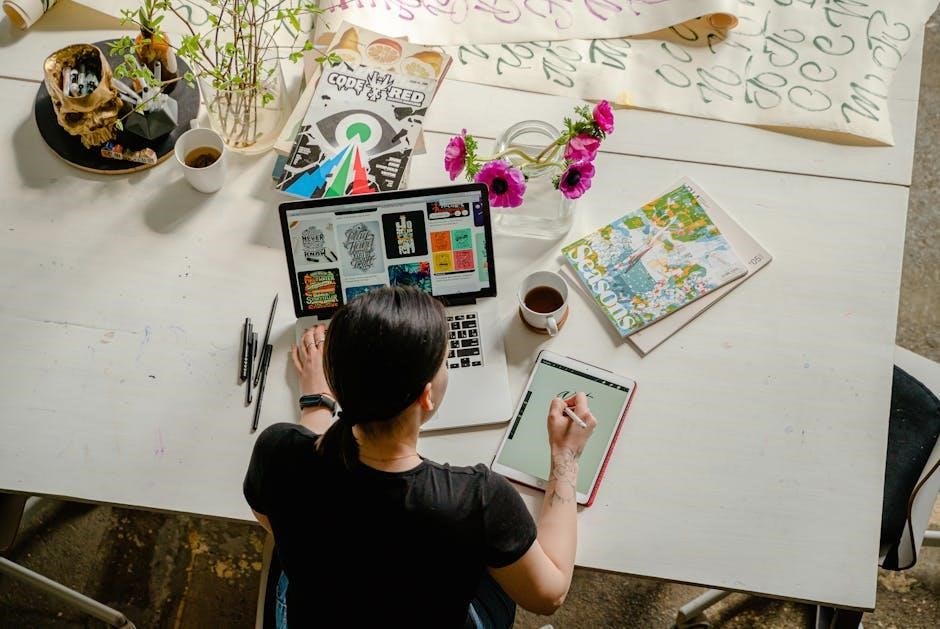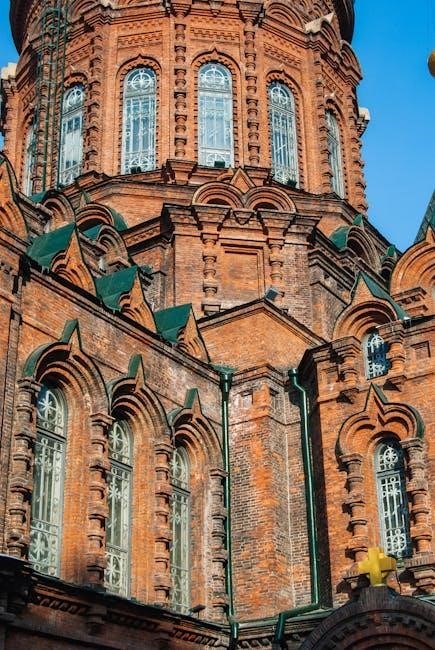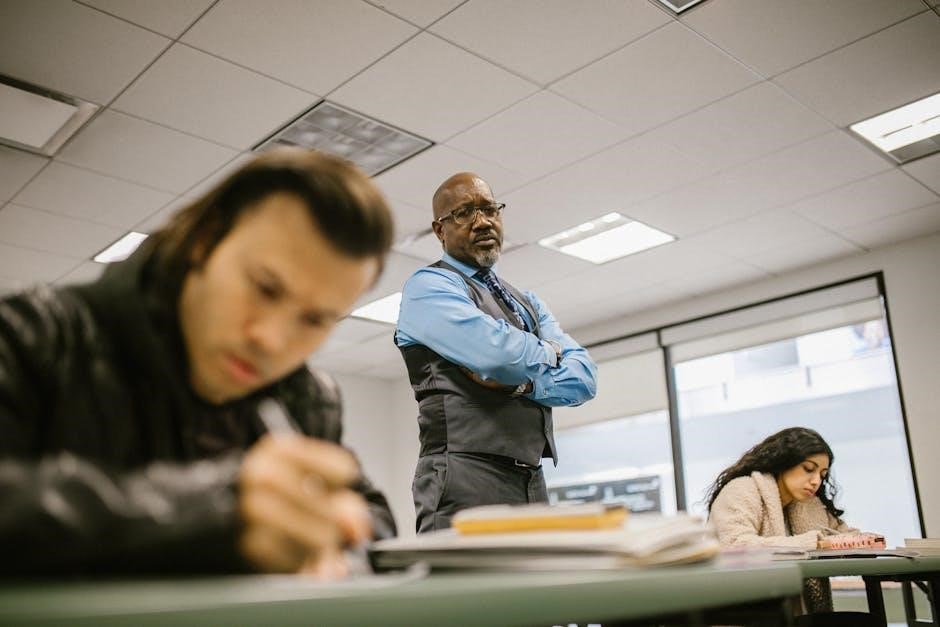Software Engineer Google Resume: Key Elements

Crafting a compelling software engineer resume for Google requires highlighting key elements such as technical skills, project experience, and quantifiable achievements. A strong resume should showcase your ability to align with Google’s values and tech innovations, capturing a hiring manager’s attention within seconds.
Resume Format: Reverse Chronological

The reverse chronological resume format is the most common and preferred choice for software engineering resumes, especially when targeting companies like Google. This format prioritizes your most recent work experience, placing it at the top of your resume and working backward in time. Hiring managers favor this layout because it immediately highlights your current skills and relevant experience, allowing them to quickly assess your suitability for the role.
By showcasing your career progression in reverse chronological order, you make it easier for recruiters to understand how your skills have developed over time. This format is particularly effective for demonstrating growth and expertise in specific technologies or domains. The key is to present your most recent and relevant accomplishments upfront, ensuring that your most impressive achievements are immediately visible.
Using the reverse chronological format allows you to emphasize your recent contributions and demonstrate the impact you’ve made in your most recent roles. This approach helps recruiters quickly grasp your current skill set and determine whether your experience aligns with the requirements of the Google software engineering position. Remember to tailor each bullet point to showcase your accomplishments.
Contact Information and Online Presence
Your contact information section is a crucial element of your software engineer resume, serving as the gateway for recruiters to reach out and learn more about your qualifications. Ensure that this section is prominently displayed and easily accessible, typically at the top of your resume. At a minimum, include your full name, phone number, email address, and location (city, state). Accuracy is key; double-check all details to avoid any missed opportunities.
Beyond basic contact information, establishing a strong online presence can significantly enhance your resume. Include links to professional profiles such as LinkedIn and GitHub. Your LinkedIn profile should mirror and expand upon the information in your resume, providing a comprehensive overview of your skills and experience. GitHub showcases your coding projects and contributions to open-source initiatives, demonstrating your practical abilities to potential employers.
Consider including a link to your personal website or portfolio if you have one. This provides an additional platform to highlight your projects, skills, and accomplishments in more detail. Ensure that all online profiles and websites are professional, up-to-date, and consistent with the information presented in your resume. A well-curated online presence can greatly improve your chances of landing an interview at Google.
Skills Section: Coding Languages and Technologies
The skills section of your software engineer resume is paramount in showcasing your technical proficiencies to potential employers. This section should provide a comprehensive overview of the coding languages, frameworks, tools, and technologies you are proficient in. Be specific and avoid vague terms; instead of simply stating “programming,” list the specific languages you know, such as Python, Java, C++, or JavaScript. Similarly, mention relevant frameworks like React, Angular, or Spring.
Organize your skills section in a clear and easily readable format, such as bullet points or a table. Categorize your skills to enhance readability; for example, group coding languages, frameworks, databases, and cloud technologies separately. Prioritize the skills that are most relevant to the specific job you are applying for. Research the technologies commonly used at Google and highlight those skills if you possess them.
When listing your skills, consider adding a proficiency level for each, such as “Expert,” “Proficient,” or “Familiar.” This provides recruiters with a better understanding of your capabilities. However, be honest and accurate in your self-assessment; avoid exaggerating your skills, as this can be easily exposed during the interview process. Regularly update your skills section to reflect your ongoing learning and development. A well-crafted skills section significantly increases your chances of getting noticed.
Projects Section: Showcasing Practical Experience
The projects section of your software engineering resume provides a golden opportunity to showcase your practical skills and experience. This is where you demonstrate how you’ve applied your knowledge to solve real-world problems, contributing significantly to your candidacy. Each project listed should include a concise description of the project’s goal, your specific role, the technologies you used, and the outcomes you achieved.
Focus on projects that are relevant to the software engineering role you are applying for at Google. Highlight projects that demonstrate your proficiency in coding languages, frameworks, and tools that align with Google’s tech stack. Include personal projects, open-source contributions, and academic projects that showcase your passion for software development. Quantify your achievements whenever possible by using metrics to demonstrate the impact of your work.
For example, instead of stating “Improved website performance,” quantify it as “Improved website loading speed by 30% by optimizing database queries.” Ensure each project description is clear, concise, and easy to understand, even for those who may not be deeply familiar with the technical details; A strong projects section can elevate your resume and significantly increase your chances of landing an interview at Google. Remember to build some apps.
Work Experience at Google (or Similar Companies)
The work experience section is the core of your software engineer resume, especially when targeting a role at Google. If you have prior experience at Google or similar tech companies, this section becomes even more crucial. Each role should be detailed with your responsibilities, accomplishments, and the impact you made. Start with your most recent position and work backward chronologically.
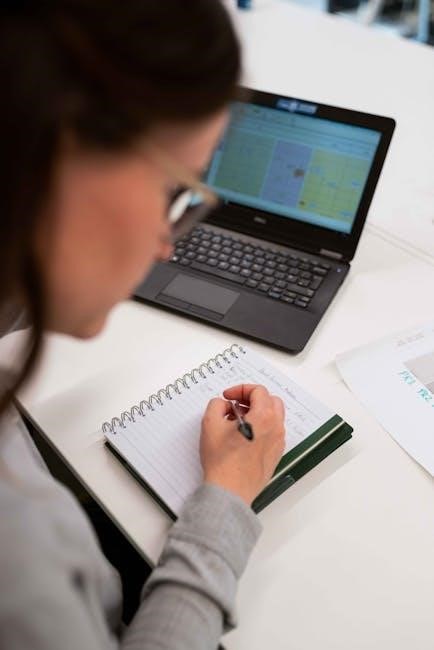
For each role, include the company name, your job title, and the dates of employment. Clearly articulate your responsibilities, focusing on tasks and projects that align with the skills and requirements of the Google software engineer position you’re targeting. Use action verbs to describe your contributions and quantify your achievements whenever possible. For instance, instead of saying “Worked on improving system performance,” state “Improved system performance by 15% through code optimization and database tuning.”
Highlight experiences where you’ve collaborated with cross-functional teams, led projects, or implemented innovative solutions. If you don’t have direct experience at Google or similar companies, emphasize relevant experiences from other organizations that demonstrate your technical skills, problem-solving abilities, and adaptability. Ensure that each entry showcases your career progression and increasing levels of responsibility. This section provides a compelling narrative of your professional journey and your suitability for a Google role.
Action Verbs for Technical Skills
Choosing the right action verbs is crucial for effectively showcasing your technical skills on a software engineer resume. Strong action verbs can transform mundane descriptions into compelling statements that highlight your capabilities and accomplishments. When describing your technical skills and experiences, avoid generic verbs like “worked on” or “responsible for.” Instead, opt for more dynamic and specific verbs that convey your expertise and contributions.

For example, instead of saying “Worked on developing a web application,” use “Developed a scalable web application using Python and JavaScript.” This demonstrates your active role and the specific technologies you utilized. Similarly, instead of “Responsible for improving system performance,” try “Optimized system performance by 20% through code refactoring and algorithm improvements.” This provides a quantifiable achievement that showcases your impact.
Other effective action verbs for technical skills include: Implemented, designed, engineered, built, tested, debugged, automated, integrated, deployed, and maintained. When describing your experience with specific technologies or frameworks, use verbs that reflect your level of proficiency. For instance, if you led a project using a particular technology, use verbs like “Pioneered,” “Spearheaded,” or “Directed.” This demonstrates your leadership and expertise in that area.
Quantifiable Achievements and Impact
Quantifying your achievements is essential for demonstrating the tangible impact you’ve made in previous roles. Instead of simply listing your responsibilities, focus on showcasing how your work has contributed to measurable improvements or successes. Use numbers, percentages, and specific metrics to illustrate the value you brought to your team and organization.
For example, instead of stating “Improved website performance,” quantify it by saying “Improved website loading time by 30%, resulting in a 15% increase in user engagement.” Similarly, instead of saying “Reduced system errors,” specify “Reduced system errors by 25% through implementing new debugging strategies and code optimizations.” These quantifiable statements provide concrete evidence of your skills and contributions.
When describing your impact, consider the following aspects: cost savings, efficiency gains, revenue increases, customer satisfaction improvements, and risk reductions. If you led a project that resulted in cost savings, state the specific amount saved and how it was achieved. If you automated a process that improved efficiency, quantify the time saved or the number of manual tasks eliminated. By providing quantifiable achievements and impact, you demonstrate your ability to deliver results and create value in a software engineering role. Always aim to translate your contributions into measurable outcomes that resonate with hiring managers.
Your resume’s summary or profile section is a crucial element that serves as a concise introduction, immediately grabbing the recruiter’s attention. It should effectively highlight your most relevant skills and experiences, aligning them with the specific requirements of the Google software engineer role you are targeting. This section should act as a hook, compelling the reader to delve deeper into your resume.
Begin by identifying the core skills and qualifications that Google values in its software engineers. Consider factors such as coding languages, software development methodologies, problem-solving abilities, and teamwork skills. Then, craft a summary that showcases your proficiency in these areas, using action verbs to convey your expertise.
For instance, you might write: “Innovative Software Engineer with 5+ years of experience in developing scalable web applications using Python and JavaScript. Adept at collaborating with cross-functional teams to deliver high-quality software solutions. Proven ability to optimize code for performance and efficiency.” This summary succinctly highlights your key skills, years of experience, and relevant accomplishments, making it an effective way to capture the attention of a hiring manager. Tailor this section to each specific role you apply for, emphasizing the skills and experiences that are most relevant to the job description. Remember, relevance is key to making a strong first impression.
Education and Relevant Coursework
The education section of your software engineer resume provides a formal overview of your academic background. While practical experience and projects often carry significant weight, especially for experienced candidates, your education can still be a valuable asset, particularly if you are a recent graduate or have limited professional experience. This section should clearly list your degrees, the institutions you attended, and your graduation dates.
However, simply listing your degrees is not enough. To make your education section truly impactful, it is crucial to highlight any relevant coursework, specializations, or academic projects that align with the requirements of a software engineering role at Google. Focus on courses that demonstrate your knowledge of core computer science principles, such as data structures, algorithms, operating systems, and database management.
If you have completed any significant academic projects, such as developing a software application or conducting research in a relevant field, be sure to include them in this section. Provide a brief description of the project, highlighting your role and the technologies you utilized. Furthermore, if you have received any academic awards or honors, such as Dean’s List recognition or scholarships, include those as well. These achievements can help to further demonstrate your academic excellence and dedication to your field of study, even if you are not a new grad.